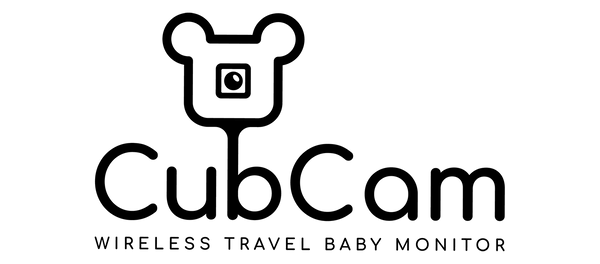Tips when using without WiFi
AP MODE (Direct connection to your phone)
Although CubCam works best when connected to WiFi, you can also use it when there is no internet. AP Mode is a direct connection from the camera to your phone, but there are a few important tips to follow and limitations to be aware of.
- Connect Camera
- Open the App
- If you have previously added the camera to the App, go to Settings and delete the camera from the App
- Switch camera to ON
- Press Reset on the back of the camera
- Select camera Hotspot (@OK_XXX) under phone network settings.
- Open the App and the camera should automatically appear.
- AP Mode uses the camera's built-in hotspot, so there is a range limit of approximately 10m
- You can watch live video, but if the App is closed you will not receive push notifications like you do with WiFi Mode
- AP Mode uses the most battery power and will last approximately 10 hours of live video from fully charged
- It is recommended to maintain connection to the App while in AP Mode rather than closing and opening the App, as the system performs multiple security checks each time you open the App to prevent any hacks. The more you close and open the App in AP Mode, the longer the connection time can be
- A great tip is to use a dedicated device, like an iPad, to watch the App, which frees up your phone for use.
See the full guide on how to connect to AP Mode.
USING PERSONAL HOTSPOT
In some cases, you may not have WiFi, but you still have 4G or 5G coverage on your phone. You can connect your CubCam to a phone’s personal hotspot and make use of your cellular data plan, but there are a few things to consider and understand.
- Firstly make sure you have enough data on your plan
- Decide which phone’s Personal Hotspot you will use and then use a different phone to setup the camera on the App
- Go to Personal Hotspot settings (on the phone you are using as your hotspot) If you have the old CubCam model, enable Maximise Compatibility to ensure a 2.4Ghz signal, then enable Allow Others to Join
- Connect your camera to AP Mode and then go to camera Settings on the App, Device Settings and then WiFi Network and select the other phones Personal Hotspot from the list
- Sometimes you need to turn Personal Hotspot on and off a few times, and search available networks to find the hotspot
- Once connected, reduce the video definition to SD to reduce data usage
- Turn on Enhanced WiFi Mode under camera settings
- As Personal Hotspot is not a true WiFi, it can sometimes drop out when your phone locks and you may need to unlock your phone and even turn Personal Hotspot off and on to re-establish the connection
- The phone that's being used as the Personal Hotspot needs to remain within range (usually within 10m) to maintain a stable connection
- Using personal hotspot is a solution when WiFi is not available, but it is not as stable as connecting to an actual WiFi network, so it is recommended that you connect to WiFi whenever possible.
VIDEO TUTORIALSUSER MANUALTIPS WHEN USING WITHOUT WIFI |
QUICK STARTTROUBLESHOOTINGEXTEND BATTERY LIFE |